Starting Simulation
You can start a new simulation by choosing New Simulation button.
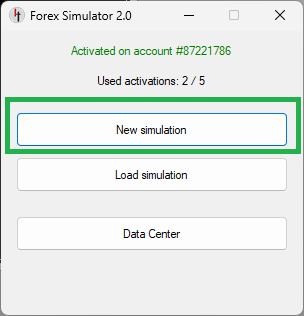
New Simulation window will appear. It lets you set up a new simulation. You can also use Restore Last Settings button to bring back settings used in your previous simulation quickly.
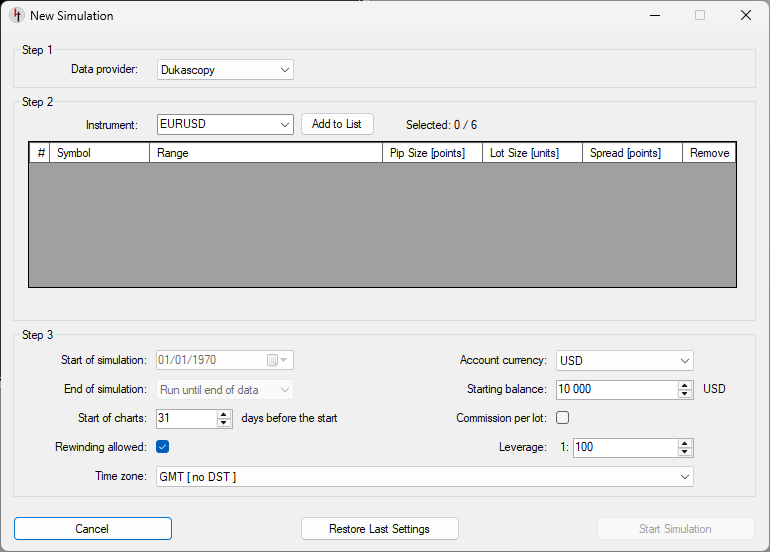
Step 1
Choose the source of data (data provider) to use for this simulation:
- Dukascopy
- TrueFX
- HistData

Step 2
Choose instruments which you would like to use and add them to the list. You must add at least one instrument to start the simulation.
If you accidentally add an unwanted instrument, you can remove it from the list by clicking in the Remove column.
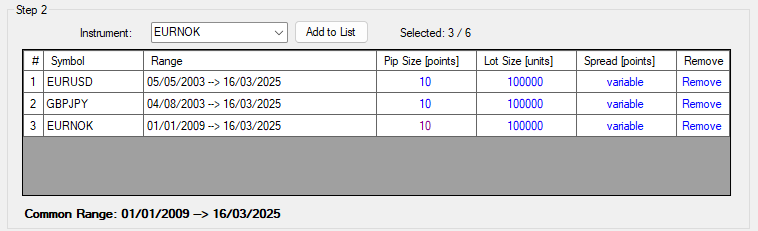
Common Range shows the overlap of date ranges of all instruments on the list. It is the range of days which you can actually use. If there is no overlap, simulation can't be started.
At this step it is also possible to change pip size, lot size and spread for each instrument. You can do it by clicking on a value that you would like to change. This will bring up a new window, where you can change any of these settings or restore default settings using Defaults button.
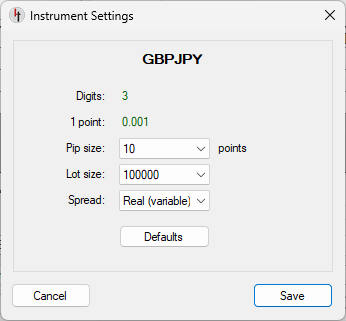
Pip size
Set the size of 1 pip. Default value should be good for currency pairs (read about pips in Forex), but you may want to adjust it for other instruments.
Lot size
Set the size of 1 lot. Standard lot size in Forex is 100,000 units of currency, but it may be different in case of other instruments.
Spread
Spread is the difference between Ask and Bid prices. You can choose which type of spread you would like to use:
- Real (variable, floating) - Use real spread supplied by data provider (Dukascopy, TrueFX, HistData).
- Fixed - Set your own fixed size of spread. It won't change throughout the simulation.
Step 3
This part of window contains other settings. They are explained below.
When you are ready to start, click Start Simulation button.
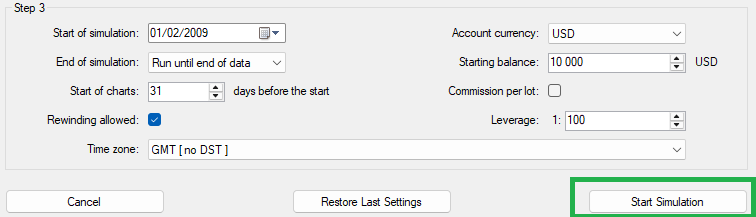
Start of simulation
Choose the starting day for the simulation
End of simulation
- Run until end of data - Let the simulation run until the end of downloaded historical data. If you download more data in the future, you will be able to continue this simulation with new data.
- End on selected day - Limit the simulation to a selected day. It won't be possible to extend it in the future. It will always be limited to selected date.
Start of charts
By default, the simulator will start with a 31-day lookback. It means that at the beginning of charts will show only 31 days of history. You can change initial lookback with this setting.
Please remember that lookback may also be constrained by the amount of downloaded data before the starting day.
Account currency
Choose the currency that will be used throughout the simulation. It will be used to display balance/equity, profit/loss, drawdown and all other statistics.
Starting balance
Set the amount of money to start with.
Time zone
Choose the time zone used to display time on charts.
If time zone is marked as [no DST], it means that it does not use Daylight Savings Time (DST). In other words, there is no distinction between winter and summer time.
It time zone is marked as [uses DST], it means that winter time and summer time are observed.
The simulator also supports 2 special time modes:
- GMT [no DST]
Time used by the simulator will be GMT (UTC+0). Daylight Savings Time (DST) will not be taken into account. - New York Close (UTC+2/UTC+3) [uses DST]
The simulator will shift historical data in such way that the end of day on the chart will be aligned with the end of New York trading session. This effectively means using GMT+2 or GMT+3 depending on winter/summer time in New York. It also means displaying only 5 daily bars in a week (no Sunday candle). Please note that it is not the same as setting the clock to New York time. More information about New York Close charts can be found on this page.
Rewinding allowed
Enable or disable moving backward during the simulation. Moving backward may be useful in many cases, but it also gives a possibility of cheating.
Leverage
Set maximum leverage available when taking trades. Bigger leverage lets you take bigger trades with less money (smaller margin requirements). Leverage is the inverse of margin required for taking a trade.
Commission per lot (Optional)
Some brokers charge commission for taking trades. You can simulate this and decide how much you want to be charged for every traded lot.